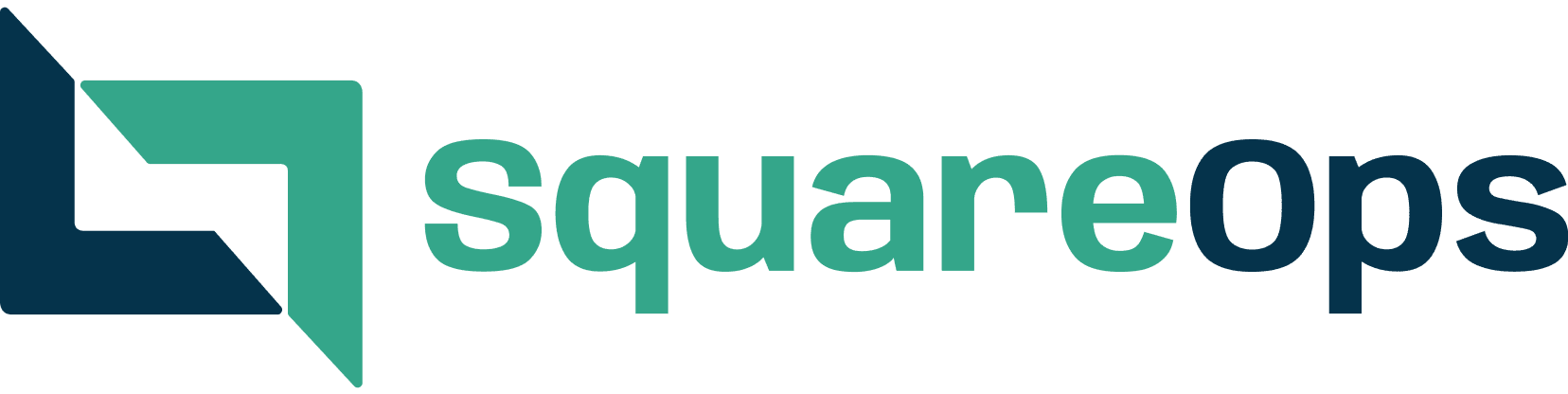Are your applications on AWS? If so, have you ever wondered how you can get a bird’s-eye view of your instances’ performance health?
Understanding the status of your AWS applications is crucial. After all, you need to make sure your AMIs are rock solid. Less than 20% of companies actually have the data necessary to understand how their cloud operations run.
The good news is that AWS provides a comprehensive tool called AWS Health to help you monitor the health of AWS services and identify potential disruptions. This guide will walk you through checking your AWS service status and the key features of AWS Health, as well as provide best practices for managing the stability of your instances.
To begin with, let’s take a look at navigating the dashboard so that you can save some time in case an incident actually occurs.
Using The AWS Health Dashboard
You can access all information about the health of your instances and AWS service status through the AWS Health Dashboard. You can find this through the AWS Management Console. From there, using the Health Dashboard is pretty straightforward and involves the following:
Glancing Through Available Information
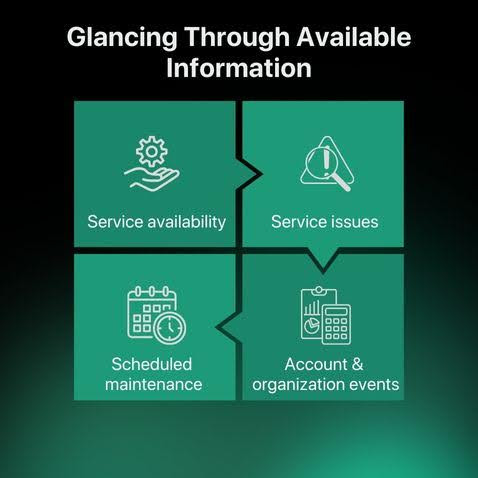
The Health Dashboard provides a centralized view of the health of AWS services. It displays information on:
- Service availability: Real-time updates on the availability status of AWS services.
- Service issues: Details on ongoing service disruptions, including their impact and potential resolutions.
- Scheduled maintenance: Notifications of upcoming maintenance events that may affect your services.
- Account and organization events: Information on events specific to your AWS account and organization, such as security updates and configuration changes.
Your Account Events
Account Events are events related directly to your account. AWS Health allows you to check any events that may have occurred in the last 90 days.
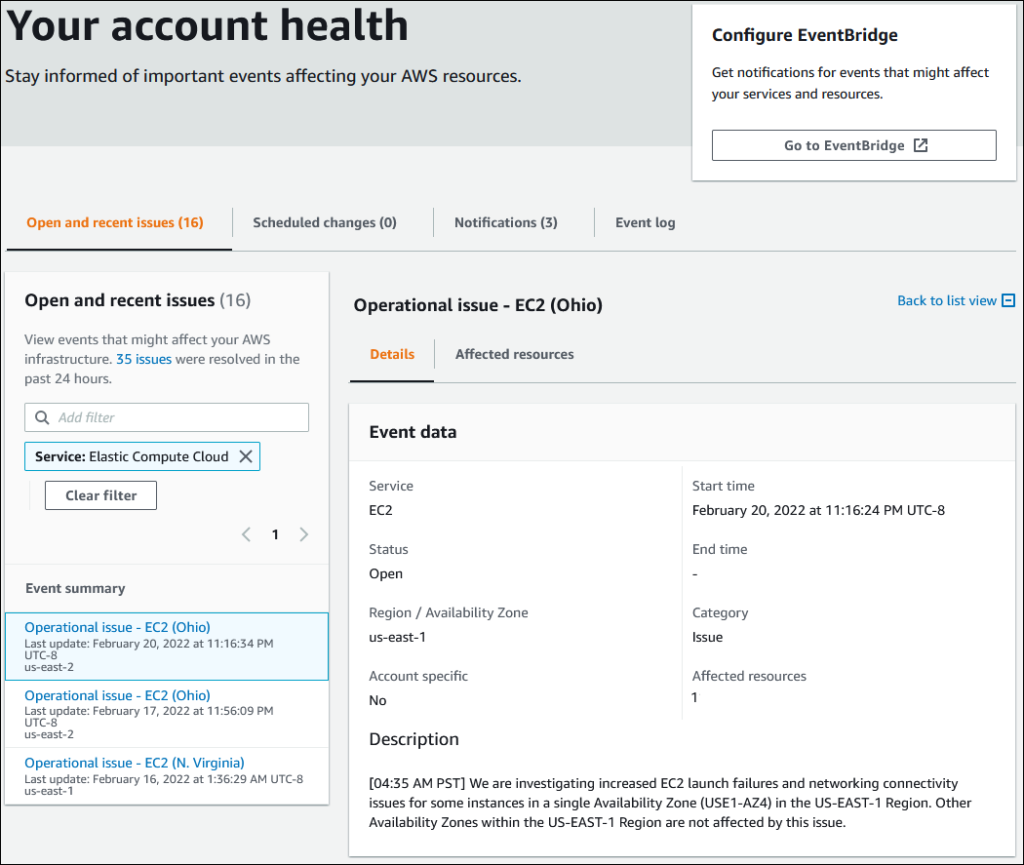
The Account Events section also allows you to filter events by status, such as open, recent, and scheduled changes, to easily identify and prioritize events that require your attention.
Your Organization Events
Similar to account events, AWS Health lets you get an overview of any AWS service status running within the entire organization. This is especially useful when you have collaborative services that might be running from other accounts.
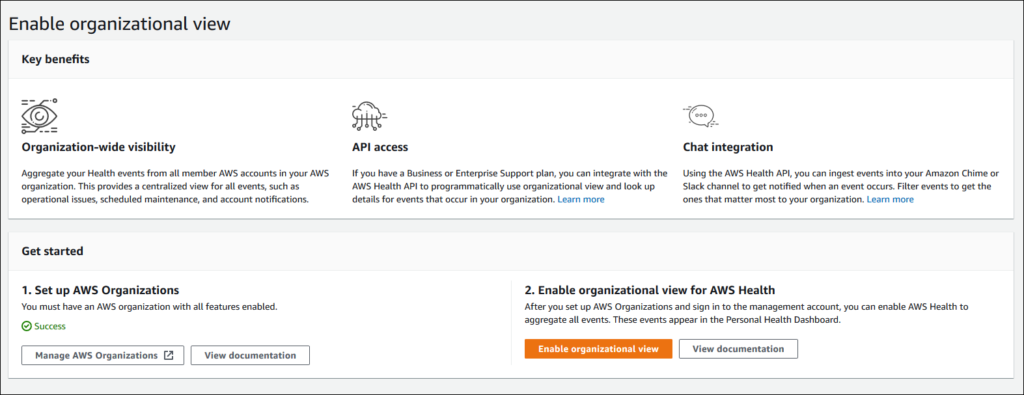
Similar to Account Events, you can filter Organization Events by status to focus on the most relevant information. You can also access notifications and event logs for Organization Events for the past 90 days to gain insights into the health of your organization’s AWS environment.
Interpreting Service Health Overview
The Service Health section gives you an overview of all the AWS services currently running, and whether any have disruptions.
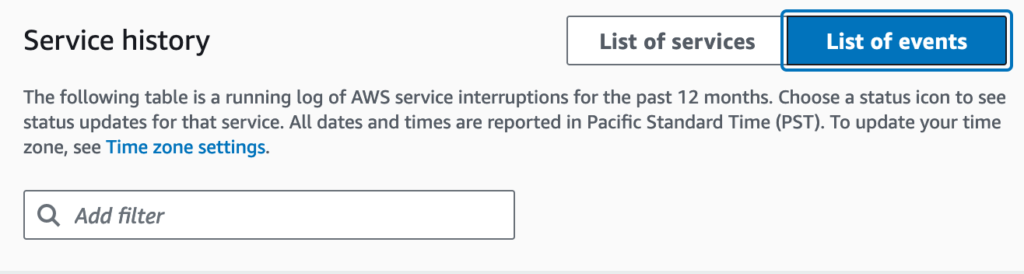
The Health Dashboard provides clear indicators of service availability status, such as:
- Healthy: The service is operating normally.
- Degraded Performance: The service is experiencing performance issues.
- Service Disruption: The service is experiencing significant disruptions.
To check service health status, go to your Health Dashboard and click “Service Health.” AWS will display the status of all services currently running, along with the name of any disruption event and the region in which it occurred.
When service disruptions occur, the Health Dashboard provides:
- Detailed information: Information on the nature of the disruption, the impacted services, and the estimated time to resolution.
- Communication channels: Links to official AWS service health updates and communication channels.
- Mitigation strategies: Recommendations for mitigating the impact of the disruption on your applications.
What if you wanted your own insights without cluttering the monitor with too many event alerts and notifications? There’s a way to do that too.
Customizing Dashboard Views
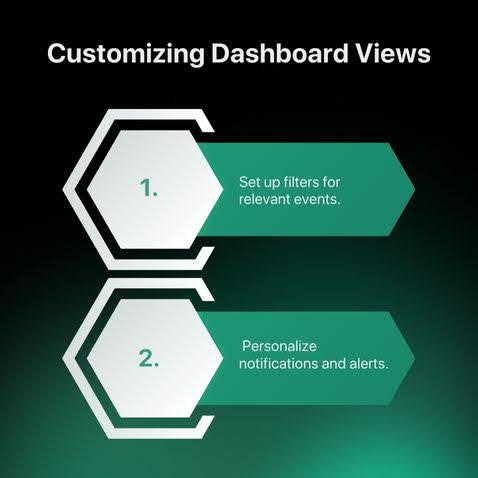
AWS Health gives you the option to take control of your monitoring experience by tailoring it to your specific needs and preferences. Specifically, you can do the following:
1. Set up filters for relevant events: You can customize your dashboard view by setting up filters to display only the most relevant events. For example, you can filter events by service, region, and status.
2. Personalize notifications and alerts: The Health Dashboard allows you to configure notifications and alerts to be sent to your preferred channels, such as email and SMS. You can customize these notifications based on the severity of the event and the specific services that are important to your organization.
Integrating Other Services with the AWS Health API
Suppose you want far greater access to event alerts and downtime alerts. The AWS Health API allows you to access more direct and tweakable information about events that may affect your AWS resources. It is a RESTful API, which means you have the ability to send and receive API requests and responses more efficiently.
By integrating this API with other services, you can automate responses to events, improve monitoring, and enhance communication within your organization.
Also read: Maximize Cloud Efficiency: Complete Guide to Well-Architected Reviews
Leave Monitoring To The Experts
AWS Health is a valuable tool for monitoring the health of your AWS services and proactively managing potential disruptions. With the help of the tools we’ve discussed in the sections above, you can effectively monitor the health of your AWS services and ensure that your applications rarely fail, if ever.
But suppose you don’t want to skim through the finer details yourself. Suppose you want comprehensive monitoring and observability, which are also easy to understand and take action on. SquareOps comes with years of experience in cloud monitoring, allowing you to find and flag alerts faster than the competition. What’s more, we’re an AWS partner with over 20+ certifications.
If you’d like to see our team in action, all you have to do is get in touch. To start a better cloud journey with SquareOps, click here.
Frequently-asked Questions About AWS Health
Q: What is AWS Health?
Ans: AWS Health is a service provided by AWS to monitor your AWS services and identify potential disruptions affecting your applications.
Q: How do I access the AWS Health Dashboard?
Ans: You can access it through the AWS Management Console, providing a centralized view of service health.
Q: What information does the Health Dashboard provide?
Ans: It shows service availability, ongoing service issues, scheduled maintenance, and account/organization-specific events.
Q: What are Account and Organization Events?
Ans: Account Events are specific to your AWS account, while Organization Events cover the entire organization’s AWS services.
Q: How does the dashboard indicate service health status?
Ans: It uses clear indicators like “Healthy,” “Degraded Performance,” and “Service Disruption.”
Q: Can I customize the Health Dashboard view?
Ans: Yes, you can set up filters for relevant events and personalize notifications and alerts.
Q: What is the AWS Health API used for?
Ans: It allows for more direct access to event information, enabling automated responses and improved monitoring.
Q: Why might I consider using a service like SquareOps?
Ans: SquareOps offers you comprehensive cloud monitoring and observability expertise, allowing for faster alert flagging and action.