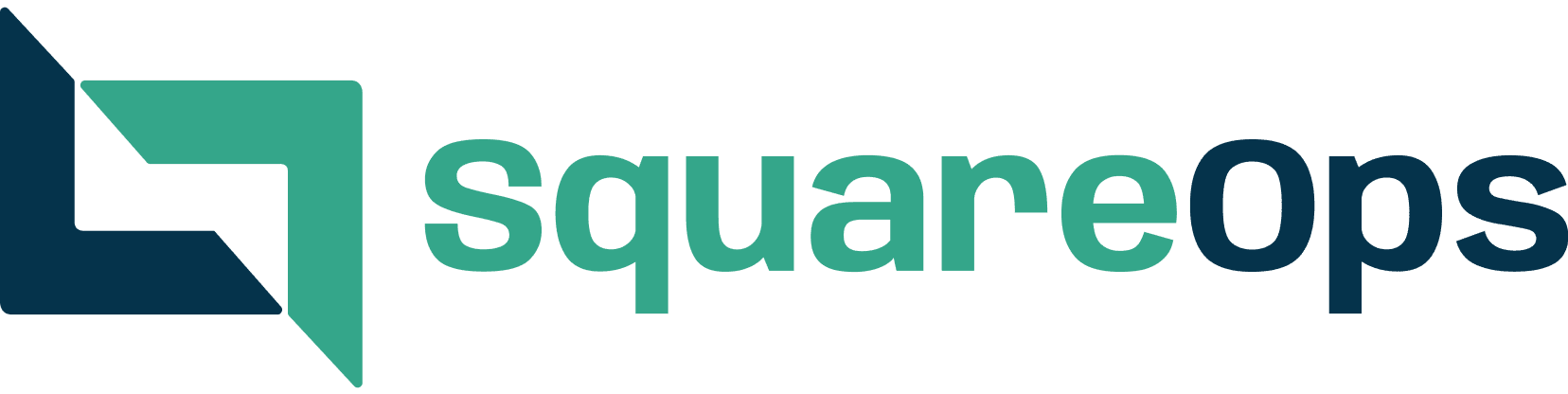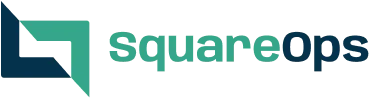Comprehensive Guide to HTTP Errors in DevOps: Causes, Scenarios, and Troubleshooting Steps
- Nitin Yadav
- Blog
About
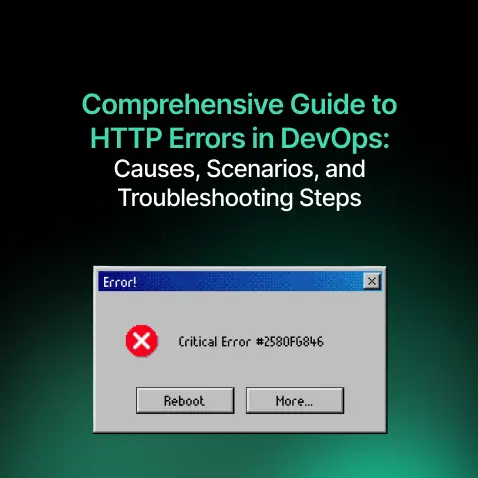
Comprehensive guide for DevOps on HTTP errors: causes, scenarios, and troubleshooting tips, covering status codes, SSL issues, CORS, timeouts, and server misconfigurations.
Industries
- DevOps, HTTP Errors, SquareOps
Share Via
Introduction
HTTP errors are often the first sign that something is wrong in a web application. For DevOps teams, understanding these errors is essential to troubleshoot issues effectively, ensuring minimal downtime and smoother operations. This guide provides a detailed look into common HTTP errors, including status codes and network-related issues like “connection timeout” and “connection refused.” We’ll cover possible scenarios for each error code, explore likely causes, and outline troubleshooting steps to resolve them.
How HTTP Works with SSL
Before diving into specific errors, it’s important to understand how HTTP and SSL (Secure Sockets Layer) work together to establish secure communication over the web. HTTP (Hypertext Transfer Protocol) is the foundational protocol for transferring data between a client (like a browser) and a server, but on its own, it’s not secure.
SSL, and more commonly TLS (Transport Layer Security, the successor to SSL), encrypts data to protect it from interception during transmission. HTTPS (HTTP Secure) combines HTTP with SSL/TLS to ensure that data sent between a client and server remains private and secure.
HTTP & SSL Handshake Process
- Client Hello: The client initiates a secure connection by sending a “hello” message to the server, which includes supported SSL/TLS versions and cryptographic algorithms.
- Server Hello: The server responds with its SSL certificate and selects the highest supported version of SSL/TLS and an encryption algorithm.
- Certificate Validation: The client verifies the server’s certificate, ensuring it’s signed by a trusted certificate authority (CA).
- Key Exchange: Both the client and server use asymmetric encryption to exchange keys securely.
- Secure Data Transfer: Once the handshake is successful, the client and server use the agreed-upon encryption algorithm to securely transfer data.
Each step in this process has potential failure points, resulting in various SSL-related errors.
Suggested Diagram:
Include a diagram of the SSL/TLS handshake process, showing the client and server exchanging “hello” messages, verifying the certificate, and establishing a secure connection.
Understanding HTTP Errors
HTTP errors are standardized status codes and messages that inform clients (browsers, applications, etc.) about the status of their requests. While many errors are straightforward, some require more in-depth troubleshooting, especially in complex distributed systems.
Detailed HTTP Error Codes and Common Network Errors
-
400 Bad Request
Description: The server cannot understand the request due to invalid syntax.
Common Scenarios:
- Malformed Request: The request syntax is incorrect (e.g., missing fields, malformed JSON).
- Oversized Headers or Body: Requests exceed the server’s configured size limits.
Troubleshooting Steps:
- Validate request syntax using tools like Postman or CURL.
- Check application logs for errors related to request parsing.
- Ensure headers, URLs, and payloads follow standard formats and size limits.
-
401 Unauthorized
Description: The request requires valid authentication credentials.
Common Scenarios:
- Expired or Invalid Token: Sessions have expired or tokens need refreshing.
- Incorrect API Key: Invalid or missing API key or token.
- Blocked by Firewall: Occasionally, firewalls may block requests based on IP restrictions, causing a 401 response if the authentication server can’t be reached.
Troubleshooting Steps:
- Verify token validity and API keys.
- Check firewall and IP restrictions for requests.
- Review authentication server logs for detailed failure information.
-
403 Forbidden
Description: The server understands the request but refuses authorization.
Common Scenarios:
- Insufficient Permissions: The authenticated user lacks access rights.
- Firewall Blocking: Firewalls sometimes block requests based on IP or geographical restrictions.
Troubleshooting Steps:
- Review access permissions and user roles.
- Check firewall settings, especially for IP restrictions.
- Verify with the web server’s access control lists or IAM policies.
-
404 Not Found
Description: The requested resource could not be found.
Common Scenarios:
- Incorrect URL: The URL or endpoint path is mistyped.
- Resource Missing or Moved: The resource no longer exists or has a different path.
- Non-Existent API: An API endpoint such as /api/v1/signin does not exist or is spelled differently.
Troubleshooting Steps:
- Verify endpoint path, spelling, and structure.
- Check server routes and confirm they’re active.
- Use tools like curl or ping to verify resource availability.
-
429 Too Many Requests
Description: The client has sent too many requests in a given period (rate-limiting).
Common Scenarios:
- API Rate Limits: The client has exceeded the maximum allowed requests within a time frame.
- DDOS Protection: Servers with DDOS protection may limit requests to prevent abuse.
Troubleshooting Steps:
- Check API rate limit policies and ensure clients adhere to limits.
- Introduce client-side throttling or retry logic.
- Implement exponential backoff to space out retry attempts.
-
500 Internal Server Error
Description: A generic error indicating a server-side issue.
Common Scenarios:
- Application Crashes: Server errors or unhandled exceptions in the code.
- Service Dependency Failure: Failure in upstream services or dependencies.
Troubleshooting Steps:
- Check server and application logs for stack traces and errors.
- Verify dependencies like databases or microservices.
- Restart the service to see if the error persists.
-
502 Bad Gateway
Description: The server acting as a gateway received an invalid response from an upstream server.
Common Scenarios:
- Backend Server Down: The upstream server is unavailable or unreachable.
- Network Configuration Issues: Misconfigured routing or firewall rules block responses.
Troubleshooting Steps:
- Check ALB (Application Load Balancer) access logs for failed or invalid responses.
- Review web server’s error and access logs for detailed error messages.
- Validate that upstream services are accessible and healthy.
-
503 Service Unavailable
Description: The server is temporarily unable to handle requests.
Common Scenarios:
- Overloaded Server: Too many simultaneous requests or insufficient resources.
- Scheduled Maintenance: The server is temporarily offline for updates.
Troubleshooting Steps:
- Check server resource usage (CPU, memory).
- Review autoscaling settings during peak traffic.
- Ensure maintenance windows are managed and communicated.
-
504 Gateway Timeout
Description: The server acting as a gateway timed out waiting for a response.
Common Scenarios:
- Slow Backend Service: Backend is taking too long to respond.
- Load Balancer Timeout Settings: Timeout values may be too short.
- Network Latency: Network path issues cause delays.
Troubleshooting Steps:
- Increase timeout settings on load balancers and proxies.
- Check web server and load balancer logs to confirm if the request was processed or failed due to timeout.
- Optimize backend performance by identifying bottlenecks in the service.
-
Connection Timeout
Description: The client couldn’t establish a connection within the specified time.
Common Scenarios:
- Server Unreachable: Server may be offline or IP is incorrect.
- Firewall Blocking: Firewalls may block the connection.
Troubleshooting Steps:
- Check server IP and DNS configurations.
- Verify firewall settings and open required ports.
- Use network diagnostic tools like ping and traceroute to analyze network paths.
-
Connection Refused
Description: The server actively refused the connection request.
Common Scenarios:
- No Service Listening on Port: The requested port is closed or has no active service.
- Service May Be Down: The target service could be stopped or misconfigured.
Troubleshooting Steps:
- Check if the server is reachable and the port is open.
- Use the netstat command on the server to verify if a service is listening on the specified port.
- Restart the service if necessary and ensure it’s configured to listen on the right port.
-
408 Request Timeout
Description: The client took too long to send a request.
Troubleshooting Steps:
- Check network latency and verify client connection speeds.
- Review server configuration for request timeouts.
-
417 Expectation Failed
Description: The server cannot meet the requirements of the Expect request-header.
Troubleshooting Steps:
-
- Verify if the client is sending unsupported headers or expectations.
- Configure server to ignore unsupported expectation headers if necessary.
- 521 Web Server is Down (Cloudflare-specific)
Troubleshooting Steps:
- Verify if the origin server is up and accepting connections.
- Check server firewall and security configurations.
-
SSL Handshake Failed
Description: This error occurs when the SSL handshake between the client and server fails, preventing a secure connection.
Common Scenarios:
- Mismatched SSL/TLS Versions: The client and server are attempting to use incompatible versions of SSL/TLS.
- Expired Certificate: The server’s SSL certificate has expired.
- Self-Signed Certificate: The server uses a self-signed certificate not trusted by the client.
Troubleshooting Steps:
- Ensure the client and server are using compatible SSL/TLS versions.
- Verify that the SSL certificate is valid and has not expired.
- If using a self-signed certificate, add it to the client’s trusted certificate store (for internal applications).
-
SSL Certificate Mismatch
Description: This error indicates a discrepancy between the domain name on the SSL certificate and the domain being accessed.
Common Scenarios:
- Incorrect Domain: The SSL certificate is issued for a different domain than the one the client is accessing.
- Wildcard Certificates: If using a wildcard certificate (e.g., *.example.com), ensure it covers the specific subdomain.
Troubleshooting Steps:
- Check the domain name in the certificate and ensure it matches the requested domain.
- For subdomains, verify that the certificate supports wildcard usage if needed.
-
SSL Protocol Error
Description: The SSL protocol error occurs when the connection protocol between the client and server is incompatible.
Common Scenarios:
- Unsupported SSL/TLS Version: The client or server only supports older SSL versions (like SSLv3), which may be deprecated.
- Insecure Cipher Suite: The server may be configured with cipher suites not supported by the client.
Troubleshooting Steps:
- Enable support for newer SSL/TLS versions on both the client and server.
- Update server configurations to support modern and secure cipher suites.
-
495 SSL Certificate Error (Specific to Nginx)
Description: Nginx returns this error when a client certificate verification fails on an HTTPS request.
Common Scenarios:
- Invalid Client Certificate: The client’s SSL certificate is invalid or expired.
- Configuration Issue: Server configuration requires a client certificate but does not receive one.
Troubleshooting Steps:
- Confirm that the client certificate is valid and not expired.
- Ensure that client certificate verification is configured properly on the server.
-
526 Invalid SSL Certificate (Cloudflare-specific)
Description: This error occurs when Cloudflare fails to validate the origin server’s SSL certificate.
Common Scenarios:
- Self-Signed Certificate: The origin server uses a self-signed certificate.
- Certificate Expiry: The SSL certificate on the origin server has expired or is invalid.
Troubleshooting Steps:
- Ensure the origin server’s SSL certificate is valid and trusted by Cloudflare.
- If using Cloudflare, consider enabling Full SSL instead of Full (Strict) if the origin certificate is self-signed.
-
ERR_SSL_PROTOCOL_ERROR
Description: A browser-specific error that indicates a protocol error during the SSL handshake.
Common Scenarios:
- Browser and Server Incompatibility: The browser doesn’t support the SSL/TLS version used by the server.
- SSL Misconfiguration: Misconfigured SSL/TLS on the server side.
Troubleshooting Steps:
- Update the SSL configuration on the server to support modern protocols.
- Clear browser cache and cookies, as they can sometimes interfere with SSL handshakes.
-
Too Many Redirects (ERR_TOO_MANY_REDIRECTS)
Description: The “Too Many Redirects” error occurs when a client gets caught in an infinite redirection loop, preventing the page from loading. This error often appears in applications where redirection rules conflict.
Common Scenarios:
- WordPress Misconfiguration: In WordPress, this error can occur if the site URL settings in the WordPress dashboard or the .htaccess file conflict with each other or with server settings.
- React/SPA Applications: In single-page applications (SPAs) like React, incorrect redirection logic or configurations in the server (e.g., Nginx or Apache) may cause repeated redirects, especially when handling custom routes.
- HTTP to HTTPS Redirection Loop: When setting up HTTP to HTTPS redirection, a redirection loop can happen if the server misinterprets the origin of the request. This typically occurs in setups with a load balancer or proxy (such as AWS Application Load Balancer or Cloudflare) handling SSL termination.
Troubleshooting Steps:
- For WordPress, ensure that the Site URL and Home URL settings are correct and match the server configuration. Check the .htaccess file for conflicting redirect rules.
- For React or other SPAs, verify that routing logic does not unintentionally trigger redirections. If using a server to handle routes, make sure it correctly forwards non-API requests to index.html without looping.
- For HTTP to HTTPS redirection:
Use the X-Forwarded-Proto header to distinguish between HTTP and HTTPS traffic. Many load balancers, like AWS ALB, set this header to indicate the original protocol.
Configure your server (e.g., Nginx or Apache) to detect X-Forwarded-Proto and prevent additional redirects. For example, in Nginx:
nginx
Copy code
if ($http_x_forwarded_proto = “http”) {
return 301 https://$host$request_uri;
}
Ensure the load balancer or proxy does not apply redirection itself if your server configuration is handling it.
-
Cache-Control Issues
Description: Cache-control headers instruct the browser or intermediate caching servers on how long to store a response before revalidating with the origin server. Misconfigured headers can cause stale or outdated content to display.
Common Scenarios:
- Stale Content Displayed: If the cache-control header is set to cache resources for too long, users may see outdated content, even if new updates are available.
- Resource Not Cached as Expected: If resources are cached for too short a time, pages may reload resources too often, leading to slower load times.
Troubleshooting Steps:
- Check headers using browser developer tools under the “Network” tab to ensure Cache-Control values align with your caching strategy. Use max-age to set appropriate cache durations.
- For resources that change frequently, consider using cache-busting techniques (e.g., adding a version number in the URL) to ensure clients receive the latest updates.
-
404 Error on Reload in Single-Page Applications (React, Angular)
Description: In single-page applications (SPAs) like React or Angular, 404 errors can occur on page reloads because the server doesn’t recognize the custom routes handled by the frontend.
Common Scenarios:
- Custom Route Not Recognized by Server: When a user navigates to a route (e.g., /dashboard) and refreshes the page, the server may try to locate /dashboard directly, resulting in a 404 error.
- Misconfigured Server-Side Routing: The server isn’t configured to handle all requests by serving the SPA’s main entry point (usually index.html).
Troubleshooting Steps:
- Configure Server to Serve Index.html: In Nginx or Apache, set up rules to serve index.html for all paths not matched by API routes. For example, in Nginx, use:
nginx
Copy code
location / {
try_files $uri /index.html;
}
- Use hash-based routing if possible (/#/dashboard) to avoid reliance on server configuration for path-based routing.
-
CORS (Cross-Origin Resource Sharing) Errors
CORS (Cross-Origin Resource Sharing) is a security feature that restricts web applications running in one origin from accessing resources in a different origin. CORS errors often appear when frontend applications attempt to fetch data from an API hosted on another domain or server without the proper permissions.
Understanding CORS Policy
Browsers enforce CORS policies by checking HTTP headers sent by the server to determine whether the origin (domain) of the request is allowed to access the resource. If the server does not explicitly allow the request origin, the browser blocks the response, resulting in a CORS error.
Common CORS Error Scenarios and Troubleshooting
CORS Policy: No ‘Access-Control-Allow-Origin’ Header
- Description: This error occurs when the server does not include the Access-Control-Allow-Origin header in the response, which informs the browser whether the origin is allowed.
- Common Scenarios:
- API Server Misconfiguration: The API server does not send the Access-Control-Allow-Origin header, so the browser blocks the response for security reasons.
- Restricted Origins: The server may allow specific origins, but the request comes from an unallowed domain.
- Troubleshooting Steps:
-
- On the API server, add the Access-Control-Allow-Origin header to allow specific origins (e.g., Access-Control-Allow-Origin: https://example.com) or to allow all origins temporarily during testing (Access-Control-Allow-Origin: *).
- In production, restrict allowed origins to specific domains to prevent unrestricted cross-origin requests.
2. Preflight Request Error (OPTIONS Method Not Allowed)
Description: When a request uses HTTP methods other than GET or POST (such as PUT or DELETE) or sends non-standard headers, the browser sends a preflight request using the OPTIONS method to check if the server accepts the request.
Common Scenarios:
- Server Does Not Handle OPTIONS Requests: The server rejects the OPTIONS request, which results in a CORS preflight error.
- Lack of Proper CORS Headers: The server may not include the required CORS headers in the preflight response.
Troubleshooting Steps:
- Ensure the server handles OPTIONS requests and responds with appropriate CORS headers, such as Access-Control-Allow-Methods (e.g., GET, POST, PUT, DELETE) and Access-Control-Allow-Headers.
- For APIs behind a proxy (like Nginx), configure the proxy to forward OPTIONS requests to the backend server.
3. CORS Error Due to Wildcard in Access-Control-Allow-Origin with Credentials
Description: When the frontend application sends cookies or authorization headers (credentials), the server must explicitly set the origin instead of using a wildcard (*) in the Access-Control-Allow-Origin header.
Common Scenarios:
- Cookies or Auth Headers in Requests: The frontend app requires cookies or tokens for authentication, but the server’s CORS configuration uses * in Access-Control-Allow-Origin.
Troubleshooting Steps:
- Configure the server to specify the exact origin (e.g., https://example.com) rather than * when credentials are involved.
- Add Access-Control-Allow-Credentials: true to allow credentialed requests.
4. Multiple Access-Control Headers
Description: This error occurs when the server includes multiple conflicting CORS headers, leading to issues in some browsers.
Common Scenarios:
- Multiple Middleware Adding CORS Headers: If multiple layers (e.g., Nginx, API server, or additional middleware) add CORS headers, they can conflict.
- Redundant CORS Plugins or Configurations: Plugins or configurations in frameworks like Express can lead to repeated headers.
Troubleshooting Steps:
- Check server and proxy configurations to ensure only one set of CORS headers is added.
- Disable any redundant CORS configurations in middleware, plugins, or proxies to avoid duplicating headers.
Best Practices for Managing CORS
- Use Specific Origins: Avoid using * in production. Instead, specify trusted domains to improve security.
- Test CORS Configuration in Dev and Production: Different environments may require adjustments, so validate CORS settings in each environment.
- Monitor CORS Errors in Browser Console: Use developer tools to view CORS errors and headers. Under the “Network” tab, click on a failed request to view CORS-related response headers.
Best Practices for HTTP Error Troubleshooting
When troubleshooting SSL-related errors, browser tools can provide valuable insights into what’s going wrong. Here’s a step-by-step guide on using browser indicators and developer tools for SSL and network error debugging.
1. Checking SSL Errors in the Browser’s URL Bar
Most browsers display SSL-related errors directly in the address bar, which is often the first sign of a problem. When there’s an SSL issue, you might see a warning icon (usually a padlock with a red line through it) or a message stating that the connection is “Not Secure.”
Diagram Suggestion: Create a diagram that shows:
- Secure Connection: A closed padlock in the URL bar, often green or gray.
- Warning for Expired or Invalid Certificate: A padlock icon with a warning symbol, indicating that the certificate has issues.
- Untrusted or Self-Signed Certificate: A red or crossed-out padlock icon with a “Not Secure” label.
To Access Detailed SSL Information:
- Click on the padlock or warning icon near the URL to view certificate details.
- In Chrome, click “Certificate (Valid)” or “Certificate (Invalid)” to see information like the certificate issuer, expiration date, and any warnings.
2. Using Developer Tools to Debug Network Calls
To diagnose HTTP and SSL issues further, use the browser’s developer tools, accessible by pressing F12 or right-clicking on a page and selecting “Inspect” or “Inspect Element.”
Steps for Network Debugging:
- Open Developer Tools: Navigate to the “Network” tab. Here, you can monitor all network calls made by the page.
- Filter by Types: Select “XHR” to view API requests specifically, or filter by “All” to see everything.
- Check Request and Response Headers: For each network request, you can inspect details by clicking on it and viewing the “Headers” tab, where you’ll see:
- Request URL: Ensure the correct URL path is being called.
- Status Code: Check if there’s an HTTP error code (e.g., 404, 502) that indicates a problem.
- SSL-Related Errors: If the SSL connection fails, it will often appear here as a failed request with a “Provisional Headers” error, which may indicate a certificate or protocol issue.
Screenshot Suggestion: Include a screenshot of the developer tools’ “Network” tab, highlighting key areas:
- Status Code column, where HTTP status codes appear.
- Timing Tab to observe any delays or timeouts.
- Console Tab for additional SSL or network error messages.
Configure Server to Serve Index.html: In Nginx or Apache, set up rules to serve index.html for all paths not matched by API routes. For example, in Nginx, use:
nginx
Copy code
location / {
try_files $uri /index.html;
}
- Enable Logging and Monitoring: Utilize monitoring tools like ELK Stack, CloudWatch, or Prometheus to track HTTP errors and set alarms on rate of errors , like 4xx errors per minute and 5xx errors per minute.
- Automate Error Detection: Set up alerts and automation to detect errors and perform initial analysis.
- Analyze Patterns: Identify frequent error patterns and root causes for long-term resolutions.
Conclusion
Understanding HTTP errors is crucial for a well-functioning DevOps pipeline. This guide offers a foundational resource for troubleshooting common issues, empowering your team to resolve problems efficiently and minimize downtime.
Share this article with your team and use it as a handy reference to improve the speed and accuracy of troubleshooting.
Frequently asked questions
Common HTTP errors in DevOps include 400 (Bad Request), 401 (Unauthorized), 403 (Forbidden), 404 (Not Found), 500 (Internal Server Error), and 502 (Bad Gateway). These errors signal various client-side or server-side issues that require prompt diagnosis and resolution.
A 502 error occurs when a server acting as a gateway receives an invalid response from an upstream server. Common causes include backend server downtime, DNS resolution issues, or misconfigured firewalls. Checking load balancer logs is essential for diagnosis.
To fix a 500 error, check server logs for exceptions or crashes. Review recent code changes, validate application dependencies, and monitor server resource usage. Restarting services or rolling back updates may help isolate the root cause quickly.
SSL handshake failures happen due to incompatible SSL/TLS versions, expired or untrusted certificates, or misconfigured cipher suites. To troubleshoot, verify the certificate, check supported protocols, and ensure secure settings on both client and server sides.
A 401 Unauthorized error means the user is unauthenticated or using invalid credentials. A 403 Forbidden error indicates the user is authenticated but lacks the required permissions. Both require different approaches to resolve authentication or access issues.
To manage 429 errors, implement client-side throttling, follow API rate limits, and use exponential backoff strategies. Server-side, consider increasing rate limits or using caching to reduce repeated requests during high-traffic events or peak load periods.
Connection Refused” means the server rejected the connection attempt, usually because the service isn’t running, the port is closed, or a firewall is blocking it. Check port availability, service status, and firewall settings to fix the issue.
ERR_TOO_MANY_REDIRECTS indicates a redirection loop, often caused by misconfigured server redirects or CMS settings. To resolve it, clear browser cookies, check .htaccess or NGINX config, and verify that redirect rules and canonical URLs don’t conflict.
A 504 error means a server didn’t receive a timely response from an upstream server. It’s often caused by slow backend services or low timeout settings. Troubleshooting involves optimizing backend performance and increasing timeout thresholds in load balancers.
SSL certificate mismatch errors occur when the domain doesn’t match the certificate’s subject. Ensure the SSL certificate is issued for the correct domain or wildcard subdomain. Update or reissue certificates to match domain configurations and avoid security warnings.
Related Posts
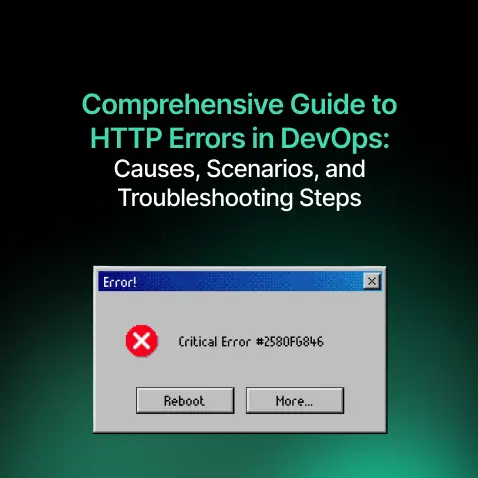
Comprehensive Guide to HTTP Errors in DevOps: Causes, Scenarios, and Troubleshooting Steps
- Blog
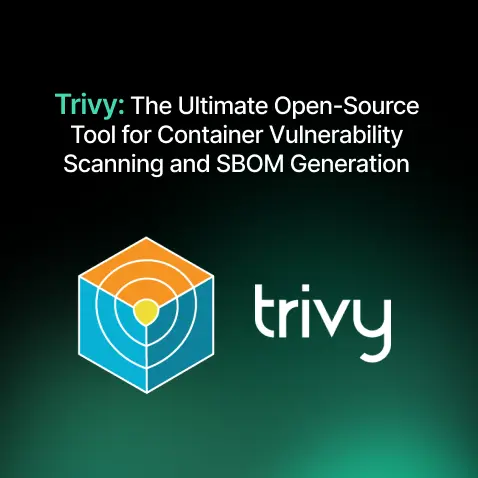
Trivy: The Ultimate Open-Source Tool for Container Vulnerability Scanning and SBOM Generation
- Blog
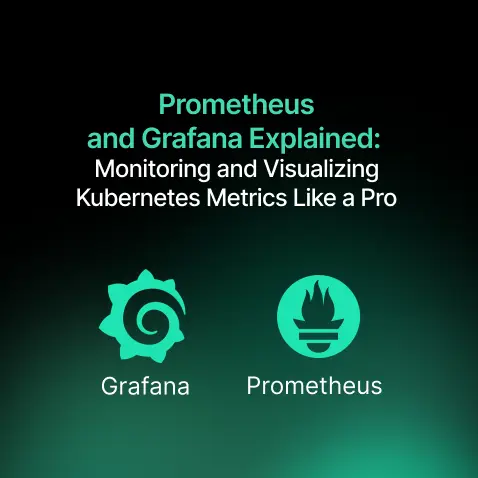
Prometheus and Grafana Explained: Monitoring and Visualizing Kubernetes Metrics Like a Pro
- Blog
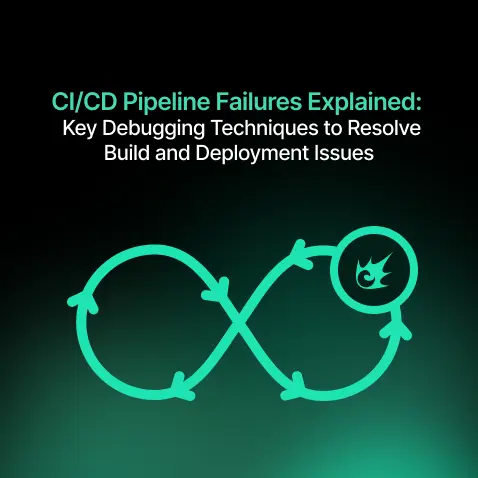
CI/CD Pipeline Failures Explained: Key Debugging Techniques to Resolve Build and Deployment Issues
- Blog
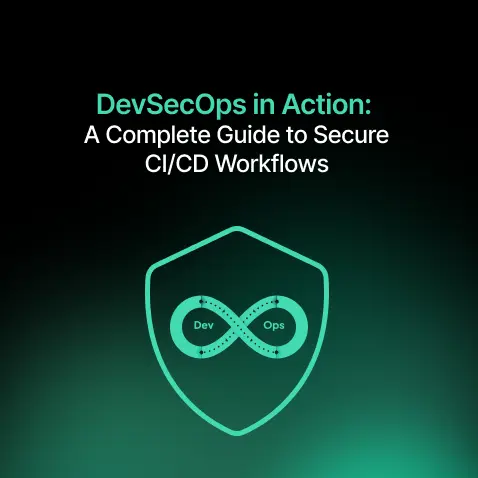
DevSecOps in Action: A Complete Guide to Secure CI/CD Workflows
- Blog
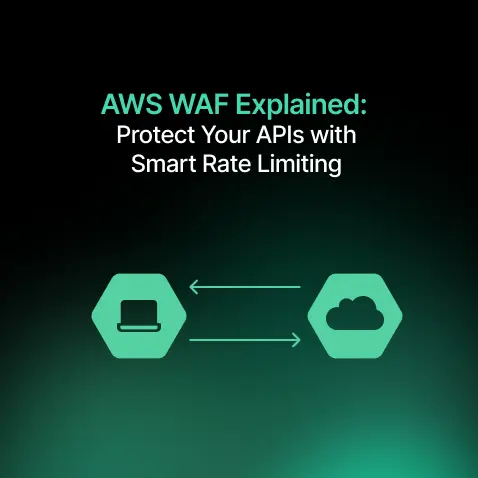
AWS WAF Explained: Protect Your APIs with Smart Rate Limiting
- Blog